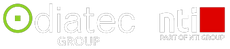Civil3D Point Group Management
Civil3D Point Group Management - By Gavan Duffy
Last week I was showing a customer the use of Cogo Points and Point Management in civil3D. It had always worked that the Point Group marker & label settings would dictate the appearance of the points themselves unless there was overrides in other settings. Can be tricky to find where.
However, why I found this unusual is I am using the UKIE template for Civil3D 2021 and without any changes, my points do not follow my Point Group straight off the bat.
In the Point Group properties, they are set to no label but clearly have labels as shown in my image below

I have to use overrides and tick the highlighted boxes below to force the points to change the appearance.

It threw me as this is not what I usually have to do. You can reorder the Point Groups (right-click heading->properties) to make sure the one you are working on supersedes other groups which have the same points. This was not the case here as shown.

So where is the controlling setting? I find that all my points have their assigned styles listed in the property box

When these settings are changed to DEFAULT, the points now revert to the Point Group properties

This is the way I want it.
Question is – how do I get points to always default to !
Had to dig for this one as Point Management is something which just worked with point group control in the UKIE templates till now. These steps worked for me -
- Open the template, go to Settings Tab in ToolSpace, right-click Points ->Edit Feature Settings

2. Change settings to match below

Save Template and new drawings should now follow the Point Group properties.
Don’t know why this had changed, may have been deliberate from Autodesk for the localisation but in my opinion it’s easier to manage when Point Groups Rule!