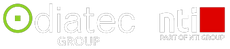12 Revit 2024 Updates for Structural Engineers
Revit 2024 presents significant enhancements for structural engineers. This article looks at just twelve of the great new features. It introduces alignment choices for free form rebar and the ability to adjust stirrup orientation, boosting control over 3D rebar modelling. Moreover, segment lengths can be edited directly in 2D or 3D views. The update also brings advanced structural analytical load options, including planar, linear, and point loads, with customisable constraints.
The Revit to Robot Link has been enhanced, supporting seamless BIM-centric structural analysis workflows. Additionally, new features include colour-coded area loads, custom physical-analytical associations for better model coordination, and improved bar bending details in both drawings and schedules, facilitating clearer communication between designers and fabricators. Lastly, customisable tag labels using structural section shape parameters and automated tag placement for multi-rebar annotations contribute to more efficient design and documentation processes.
1. New path alignment options for free form rebar

In Revit 2024, now you can choose how to align the bars in the rebar set and also you can make the bars in the set to be parallel to the planar face selected in the Align/Close constraint.
You can set the alignment options for free form rebar sets, using the Bar Alignment parameter in the
These new alignment options for the free form rebar increase 3D rebar modelling versatility and help you define the accurate reinforcement for standard and non-standard shapes of concrete elements.
2. Stirrup orientation for aligned free form rebar

In Revit 2024, you can toggle the stirrup orientation for the aligned distribution free form rebar by pressing Space bar.
This applies only for the closed stirrups in the set.
Increase 3D rebar modelling versatility by greater control over free form rebars.
3. Intuitive editing of rebar segment lengths

In Revit 2024.1, you can edit rebar segment lengths directly in the canvas in 2D or 3D views for easier rebar detailing.
Segment lengths are displayed according to the rebar shape family definition and are rounded according to the reinforcement rounding settings in the project.
Increase 3D rebar modelling versatility by greater control over rebars.
4. Enhanced structural analytical loads

Define structural loads more accurately and flexibly
- Hosted loads applied to specific areas of panels and members
- Planar loads applied to user-defined, sketched areas of analytical panels
- Linear loads applied to specified segments of analytical members lengths and analytical panels
- Point loads can be placed anywhere on their hosts
- Loads can be constrained (or not) to their hosts’ boundaries
5. Structural area loads with colour coding

Structural area loads can be presented using colour-coding to differentiate load natures which results more clear documentation of the analytical model. Use this functionality to document structural loads more clearly.
6. Custom physical-analytical association

Now you can create multiple associations between structural elements to better coordinate updates across the physical and analytical models.
You can associate multiple analytical panels or members to a single physical object (or vice versa). For example, several analytical panels to represent a single physical floor, several beams associated to a single multi-span analytical member, etc.
This new feature helps better coordinate updates across physical and analytical models.
7. Revit to Robot Link enhancements

The enhanced link between Revit 2024 and Robot Structural Analysis Professional 2024 better supports BIM centric structural analysis workflows.
As Revit is currently recommended as central to physical and analytical model coordination and its analytical model geometry can be accurate and fully versatile, the nature of the Revit-Robot interoperability was adjusted. A truly bidirectional geometrical exchange is focused on the analytical model and its material and sectional properties.
The Analytical Driven Modelling approach for Revit introduces new enhanced structural modelling capabilities for analytical modelling.
The Revit 2024 release introduced a new way of defining structural loads. Point, linear and area loads are hosted by analytical members and panels, and you can constrain them to the geometry of the element. All the new load definition is fully transferred to the Robot Structural Analysis model.
Other improvements to the Revit - Robot Structural Analysis link:
- Prevent the import of structural loads defined outside the host boundary from Revit to Robot (exceptions apply for linear loads on panels partially or entirely outside the host).
- Simplified transfer of the uniform load on panel to Robot.
- Improved transfer capabilities for panel properties which differ in thickness and material.
- Enabled the transfer of analytical panels created by extrusion in Revit.
- Enabled the assignment of the default Steel Design type in Robot when transferred from Revit, based on the analytical member Structural Role defined in Revit.
- Enabled the round trip of steel design parameters between Revit and Robot.
- Enabled the grid position update when edited in Revit and sent to the Robot model.
- Enabled the transfer of arc members from Revit to Robot.
- Enabled the creation of rigid links while transferring analytical links form Revit.
8. Enhance Link IFC fidelity

Autodesk is using ATF (Autodesk Translation Framework) to better support the resolution of external geometry for large IFC models, and accurately represent geometry edited with Boolean operations. Increase confidence in your IFC outputs.
9. Bar bending details on reinforcement drawings

You can add bending details to your reinforcement drawings to create accurate bar bending and installation instructions.
You can place bending details in plan, section, and elevation views, inside or outside the view crop region using the dedicated tools in the ribbon. Modify the parameters for rebar bending details in order to best fit your reinforcement drawing needs.
This new feature streamlines coordination between designers and fabricators by improving the clarity of shop drawings in Revit.
10. Bar bending details in rebar schedules
You can now create clear fabrication instructions by adding bar bending schedules which include shape bending details that accurately represent the geometry of the bars.
You can choose between showing the rebar shape parameter names or the actual values of segment lengths. Similarly to images, bending details are only visible when the schedule is placed on a sheet.
this new feature streamlines coordination between designers and fabricators by improving the clarity of shop drawings in Revit.

11. Structural section shape parameters in tags
Structural engineers can use structural section shape parameters to customise their tag labels for structural framing.
Section shape parameters are available for structural framing elements and columns.
This feature enhances structural steel tagging by supporting all section shape parameters and providing improved design and detailed documentation.

12. Automatic tag placement for multi-rebar annotations
In Revit 2024.1, structural engineers and concrete detailers can place multi-rebar annotations faster, with the tag oriented parallel to the dimension line, at a specified offset.
They can place multi-rebar annotations with only two clicks, and the tag is automatically positioned and aligned to the dimension line.
This new feature streamlines coordination between designers and fabricators, helping to speed up the creation of shop drawings in Revit.