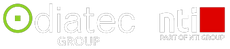Top 10 Revit 2024 Updates for Architects
By Jonathan Reinhardt
Building on its already impressive arsenal of features, the latest Revit 2024 release from Autodesk brings even more ground-breaking updates that promise to improve the way architects work. As the demand for lower-cost, efficient, and visually stunning designs continues to grow, Revit 2024 steps up to the challenge, empowering architects to push the boundaries of their creativity and craft.

Revit 2024 provides a design environment where your needs are intuitively anticipated, time-consuming tasks are whittled down, allowing the focus to remain firmly on bringing your vision to life. The 'My Insights' feature provides an invaluable companion, leveraging usage data and workflow trends to offer personalized suggestions and shortcuts. Say goodbye to repetitive tasks and hello to accelerated project completion.
In addition to its user-friendly interface and productivity-boosting insights, Revit 2024 also introduces the coveted Dark Theme for the first level user interface. Architects can now immerse themselves in a visually comfortable environment that enhances focus and efficiency. The enhancements don't stop there — Revit 2024's Project Browser undergoes a radical makeover, featuring an intuitive search function that dynamically updates results, making it easier than ever to navigate through complex projects. Streamlined workflows and aesthetic pleasure come together to elevate the architectural design experience.
Explore ten of the best updates for Revit 2024 below.
1) Complete projects faster with helpful content from 'My Insights'.
A new My Insights panel has been added to the Revit Home.
By aggregating usage data and finding trends in your workflows, Revit helps you quantify your most common commands and keystrokes and offers suggestions for how you can optimise and save time when completing design tasks.
It provides information, recommendations, hints and tips to make your work in Revit more effective.
The page displays cards, you can react to these cards and click the Learn more button to access additional online content. 
2) The new modernised UI with Dark Theme reduces eye-strain improving user’s productivity.

Revit supports now the Dark Theme for first level user interface, including Properties Palette, Project Browser, Option Bar, Status Bar, View Control Bar. You can also set the drawing area (canvas) theme to Dark or Light both from the ribbon and the Options dialog.
3) Modernised Project Browser with new search

A search function is now available at the top of the Project Browser.
The search starts automatically and updates relevant results as you type. The matched keywords are highlighted in the filtered list on all levels of the hierarchy in the Project Browser.
4) Color Books browser
Replaces how you can select Pantone colors
Access new color books in dialogs, including Pantone & RAL
Provides access to Pantone and RAL color books, and the ability to add custom-made color books.
Use the Autodesk Color Book editor to create your custom color book files at
Store your custom .acb file under the file path C:\ProgramData\Autodesk\RVT XXXX\ColorBooks
Improve design deliverables by applying consistent colour standards

5) Textures visual style

Expand your ability to create impactful representations using the Textures style.
Use the new Textures visual style to apply the texture of render materials but ignoring light bounding processing. Ambient and sun light shadows are allowed.
This style maintains a consistent textural appearance so that a material is always displayed in the same way no matter how it is oriented to the light source.
6) Revit to Twinmotion enhancements

Auto Sync functionality has been added to the Twinmotion drop-down menu.
Auto Sync supports automatic synchronisation of changes from the active Revit model to the direct link connection in Twinmotion or Unreal Engine. A 3D view needs to be active in order to enable Auto Sync, which is then associated to that 3D view.
Once Auto Sync is enabled while in a 3D view, all visible geometry in this view is automatically kept in sync.
7) Site design – Toposolids
Toposolids represent topography as solid geometry. Toposolids replace the Toposurface functionality in previous releases.
New icons under the Massing and Site ribbon reflect these new capabilities.
There are two methods to create a Toposolid,
1) Sketch the boundary and and defining elevation points
2) Create it from an import file, either a CAD import or a point file in CSV format.
Existing Toposurfaces upgraded from previous versions can be converted into Toposolids with the “Generate Toposolids” contextual tool. Here you can access the legacy Toposurface settings.
Linked topography generated from Civil 3D and hosted in Autodesk Docs will be automatically converted into a Toposolid.
The Property Line Data settings is now available as a stand-alone drop-down menu of the Model Site ribbon panel.

8) Schedule revision clouds
A new Revision Clouds category is now available for schedules to more easily track and call out changes to document sets.
You can use fields from Views, Sheets and Revision Clouds to create your Revit schedule.
This schedule may also contain schedules key and shared parameters.

9) Site Design – Additional functionality
Now it is easier to model fences that follow the surface of a topography.
Railing now are hosted by Toposolids. In addition, it can host elements from the categories of Site, Parking, Floor Based Elements.
Slab edge families can be applied to the edge of a toposolid. For example a slab edge might be used to model a curb edge on your site.
For developers, Revit 2024 added APIs for Toposolid-related functions: Toposolid Creations, Generate Toposolid from Toposurface, simplifying Toposolid Points, Subdivision Creations, and Contour Settings.
In Revit 2024.1, the exposed API included a Delete Slab Shape vertices function.

10) Solar Study enhancements
Better visualise the impact of sunlight and shadows. Smaller time intervals measured in seconds are now available for single-day solar studies. Study shadows with a higher precision using 15, 30, 45, or 60-second intervals. Drag the sun along its path when using perspective view.

Read more about Revit, or purchase Revit today.